A Premium Subscription is required to use the DIY Simulator. Access the DIY Simulator here.
Video Tutorial #
What does the Simulator do? #
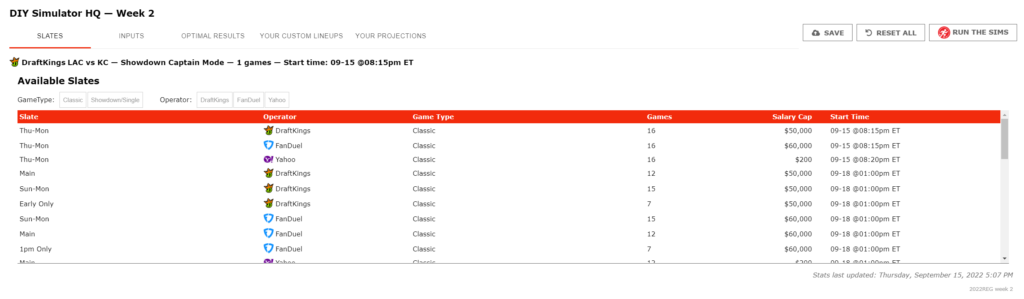
The DIY Simulator gives YOU absolute control over a run of 5,000 completely custom play-by-play game simulations.
For Classic slates, you can view graphs of optimal results download your projections.
For Showdown slates, you can additionally produce lineups and export a CSV all simulated lineups for upload directly to DraftKings, FanDuel, or Yahoo.
How to run Simulations #
- Choose your slate.
- Modify inputs
- Click Run The Sims
- View your results!
Using Simulator for Classic Slates #
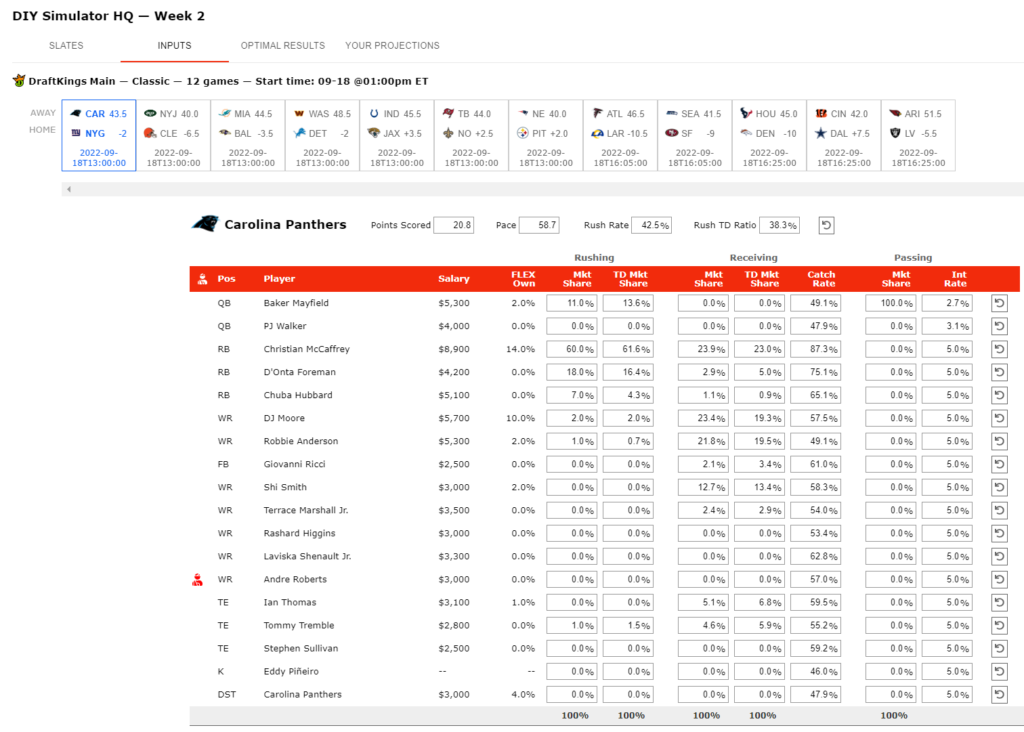
Choose your desired classic slate and you’ll be automatically switched to the Inputs tab where each matchup in the slate is listed. The latest market share projections from Run The Sims will be displayed. Make any changes you like, and be sure to click the Save button in the top right corner to save your work. When you’re done configuring inputs, click Run The Sims.
Optimal Results and Your Projections #
These tabs will display the data based on the slate you selected and the inputs you configured. Both tabs contain CSV download buttons to download the raw data.
Currently, these projections can’t be imported into our Optimizer tool. This is high on the development wish list!
Using Simulator for Showdown Slates #
Showdown is where the Simulator really shines.
Choose your desired showdown slate and you’ll be taken to the Inputs tab automatically. The latest market share projections from Run The Sims will be displayed. Make any changes you like, and be sure to click the Save button in the top right corner to save your work. More information about what inputs you can control is in the next section. When you’re done configuring inputs, click Run The Sims.
Optimal Results and Your Projections #
The same as with classic slates in Simulator, these tabs will display the data based on the slate you selected and the inputs you configured. Both tabs contain CSV download buttons to download the raw data.
Your Custom Lineups #
After clicking Run The Sims, you’ll see your generated lineups on this tab.
New for 2022, there are built-in filters at the top of the lineups screen to help sift through the results:
- Note: All filters alter both what is displayed on screen and what is contained in the downloaded CSV.
- Build Type: How many players from the Home team or Visiting team are included in the lineup. For example if you wanted to see lineups containing 5 players from the Home team and one from the visiting team, you’d choose Build Type 5-1.
- CPT: Use this field to filter to a specific captain.
- Lineups: Use this field to narrow down the results to a specific number of lineups.
- Max Salary: Set the maximum salary usage for returned lineups.
- Max Product Own: Product Ownership is a calculation of multiplying estimated ownership of players in the lineups, then multiplying that number by 1,000,000 to get a workable number. The higher Product Own, the more likely this lineup is to be duplicated.
Click the Download CSV button to export a file of ALL lineups formatted for upload to DraftKings / FanDuel / Yahoo depending on the slate you selected.
What inputs can I control? #
Saving your work #
![]()
This is important! Edits you make to inputs do NOT save automatically. You MUST click the Save button in the top right of the app page.
Team Level Inputs #
![]()
Points Scored: How many points do you think this team will score? This value is used to predict an ordinary number of touchdowns for the offense.
Pace: How many targeted throws + rush attempts will this offense produce? We’ll add a little randomness.
Rush Rate: What percentage of the team’s pace will be rush attempts (including QB scrambles)? We’ll match the appropriate game script.
Rush TD Ratio: What percentage of the team’s touchdowns do we expect to come from the running game?
Note: You may notice that Pass Rate and Pass TD Ratio aren’t options. These are automatically figured based on the rush rate/ratio.
Reset button: The reset button at the team level resets points, pace, and rush rate to the latest RTS projections.
Player Level Inputs #
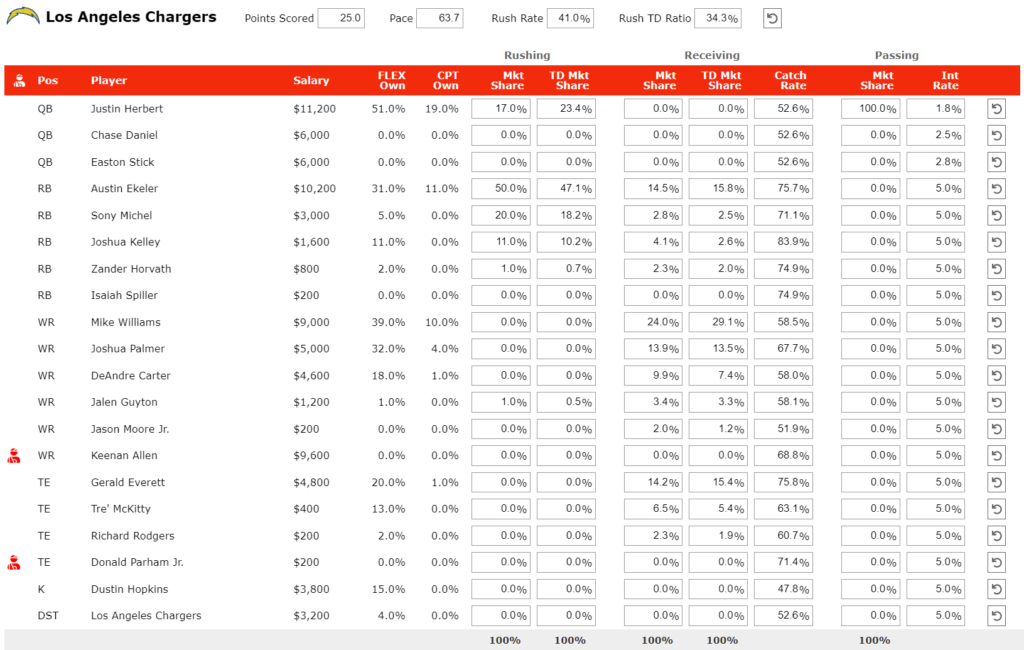
Rushing Market Share: What percentage of the team’s rush attempts will each player have? This column must sum to 100%.
Rushing TD Market Share: What percentage of the team’s rushing touchdowns do we expect from this player? This column must sum to 100%.
Receiving Market Share: What percentage of the team’s passing targets will each player have? This column must sum to 100%.
Receiving TD Market Share: What percentage of the team’s passing touchdowns will this player get? This column must sum to 100%.
Receiving Catch Rate: What percentage of targets will this player convert to a reception?
Passing Market Share: What percentage of pass attempts should be allocated to this player? Typically, the starting QB would always be 100%.
Passing Interception Rate: What percentage of throws will be an interception. The NFL average is around 3%. Non-QB players are set at 5%.
Reset button: The reset button on each line resets the individual player to the latest RTS projections.



