Each run of the DIY Simulator automatically eliminates duplicate lineups, but many users like to change the game script and run the simulator multiple times, resulting in duplicate lineups that may be hard to sort through.
Note: This tutorial is written for DraftKings, but works similarly for FanDuel and Yahoo.
Merge CSV files #
Using Excel, open the first CSV file of lineups downloaded from the Simulator. From here on, we’ll refer to this as the Master workbook.
For each remaining lineup file, open the CSV and delete the header row (row 1). Select all remaining data and paste in the first empty row at the bottom of your Master file. Repeat this for every CSV lineup file you’ve created.
Concatenate Lineups #
Find a blank column – for this example we’ll use column G. Concatenate the players together in order, working left to right from column A (CPT) through the Flex players ending with column F.
The formula entered in cell G2: =CONCATENATE(A2,B2,C2,D2,E2,F2)
Note: Flex players are listed alphabetically to make this process work.
Fill down the formula entered in cell G2 to the end of your very last lineup. Your Master workbook should now look something like this:

Highlight Duplicate Lineups #
In the Master workbook, select all of column G, then on the Home tab, choose Conditional Formatting > Highlight Cells Rules > Duplicate Values.
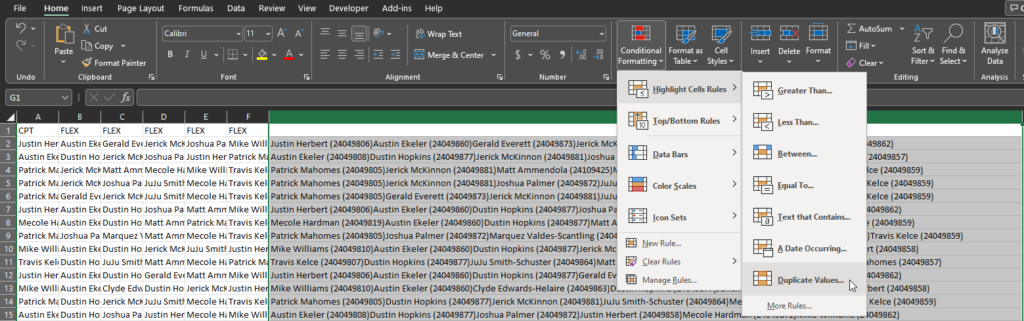
This defaults to “Light Red Fill with Dark Red Text.” Change this if you prefer a different color, or just click OK. The result is that for any duplicate lineup, all duplicates will be highlighted.
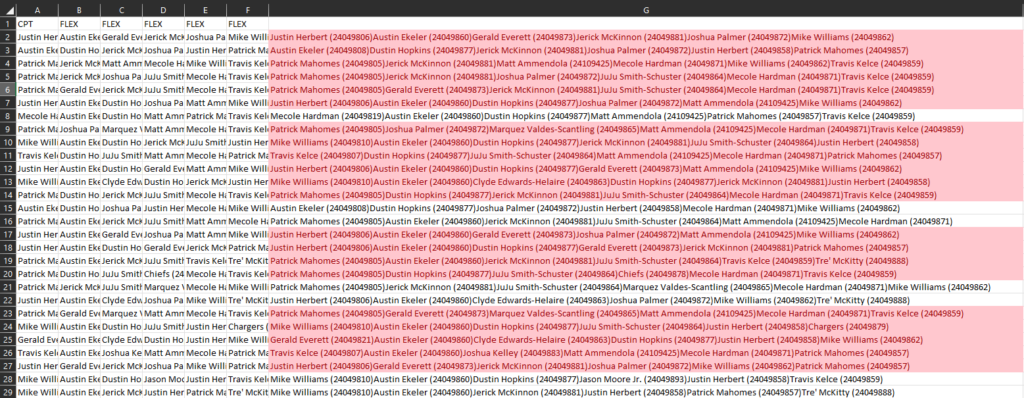
If you need to close this file but want to keep your formulas and highlight rules, make sure to save as a standard Excel file. If you’re done and ready to upload your lineups, switch back to CSV format.




